Already know your stuff? Click here to join the Neighbours Discord server.
Want to know more? Keep reading…
What Is the Neighbours Discord?
The Neighbours Discord is a community of Neighbours fans interacting on the popular and feature-rich chat platform, Discord. It was set up on 30th November 2020 to solve a major problem within the community when the United Kingdom and Australian broadcasts became out-of-sync, where discussion on social media became impossible due to the risk of spoilers and different paces. Discord has some features that can be taken advantage of to allow Neighbours fans across the globe to continue interacting with each other but with more control over what they see. As the fandom’s needs continue to change, Neighbours Discord can adapt to create an environment suitable for everybody.
This Discord server is run by fans, for fans. It is not endorsed in any way by Neighbours, FremantleMedia, Amazon, Freevee or Network 10.
What Is Discord?
Discord is a community chat platform, providing similar functionality to group chats (like on social media) but with additional features. It can be accessed on multiple devices such as smartphone, tablet, website and computer. Each community is known as a server (shown in the server list on the left edge of your screen). When you accept an invite to a server, you become a member of its community.
Within the server, there are different channels, preceded with a # symbol – these help to group the specific discussion topics. For instance, in a Sci-Fi Movies server, you could have a #star-wars channel and a #blade-runner channel. There are also specific channels for voice chat and video streaming, preceded by a loudspeaker symbol. You can flip between each channel freely from the channel list (generally on the left of your screen, next to the server list), and take part in different discussions in more than one simultaneously. Some channels are used purely for organising information or sharing links of interest, and might not let you send a message to them.
There is also a user list (generally on the right of your screen), which shows who is online currently. It will indicate if somebody is using Discord on a smartphone with a small phone icon. In this list you may notice something called bots; these aren’t real people, they are basically just computer programs that run automated tasks such as announcing someone’s arrival in the chat, running trivia, setting people’s preferences, removing misbehaving people, etc.
When you’ve found a channel that you would like to chat in, you can type your message in the box at the bottom. Once you’ve sent your message you can hover over it to see more options, such as the pencil icon to edit what you’ve said or click the … icon to show further options such as delete. Using the same hover menu over somebody else’s message allows you to react to it with emoji, or to reply – which is useful if there is a lot of discussion going on and you need people to know which comment you are responding to.
You can choose to mute certain channels – perhaps if you have no interest in the content. You can also change your notification preferences in the Discord app so that you’re either notified for every message, just messages where you are mentioned or for nothing at all. Discord also allows you to direct message people if you wanted to have a private discussion.
Discord has a feature called roles, which are tags that are added to your profile. Sometimes they are purely cosmetic, such as to show your support for a particular cause, but they can also be used to enable additional features and enhance your experience – for example, someone with a Gold Star role assigned could have exclusive access to a #gold-star channel, or someone with a No Spoilers role assigned might have #spoilers completely hidden from their view. You can use the bots (mentioned earlier) to automatically give yourself certain roles, using the react emoji buttons on certain messages posted by the bots. Usually, any of these preference-setting posts will be kept together in a specific channel.
There are detailed guides (with helpful images) out there, such as https://support.discord.com/hc/en-us/articles/360045138571-Beginner-s-Guide-to-Discord, although I’ve always felt the best way of learning something is to just start using it.
Rules and Guidelines
We appreciate that this is an escape for most of us, so are reluctant to set pages and pages worth of rules to remember which sucks the fun out of it. We do, however, have some basic guidelines and ask that you try to be respectful to all other members.
- Respect peoples’ right to be spoiler-free. However, things that have been announced by the show/press/trailers are in that ‘fair game’ grey area but please still try to exercise caution. Surround your message with double pipes || if you’re not sure – this will block it out until people click to reveal.
- Be kind. Strong language is fine, as long as it isn’t used to attack anybody. We want to aim for friendly discussion vibes rather than heated debates, which can make people feel cornered and create an unpleasant atmosphere for everybody.
- Try to avoid posting any content/images in the general chat channels that could embarrass somebody if they were, for example, scrolling on the bus with prying eyes around or sat next to a family member. There is a designated space where you can share and discuss any slightly risqué images (as shown in the channel breakdown below).
- Please try to keep any discussion of controversial topics (such as race rows or allegations) to the appropriate channel (as shown in the channel breakdown below). This gives people the opportunity to opt out if they find it triggering. Please do not speculate on the identities of the accused.
Channel Breakdown
We aim to not have hundreds of separate areas like some other Discord servers – this can be quite overwhelming, especially as many of our users are new to Discord. We try to keep it simple and organised – here is a breakdown of our channels:
Information Section
- #welcome – for most people this will be where they land when they first join. It contains all the information you need to know.
- #preferences – this channel allows you to control your experience. You can choose to hide particular channels from view, tell us which country you live in (and colour your name to show that), when you first started watching Neighbours and unlock the not-suitable-for-work (NSFW) channel.
- #commands – quick reference to some of the available bot commands.
- #announcements – when important changes are made to the server, they will be posted here.
Chat Section
- #neighbours-general – this channel is for general Neighbours chat, not related specifically to currently airing episodes. So if you wanted to talk about the 1997 season finale or Paul Robinson over the years, this would be the place to do it. There are to be no spoilers in here, although you can surround part of your message with double pipes (||) which will ||hide a quick spoiler||.
- #neighbours-spoilers – discussion regarding the future of the show – anything which hasn’t yet aired on 10 or Freevee. Speculation and spoilers aplenty.
- #episode-discussion – forum channel containing individual episode discussion threads. There should be no spoilers beyond the relevant episode.
- #neighbours-rewatch – forum channel for those doing a rewatch of the show, including discussion of any accompanying podcasts.
- #off-topic – here you can chat with fellow Neighbours fans about any other topics that take your fancy.
- #off-topic-specifics – Expanding on #off-topic, this is a forum channel which contains threads for topics which are regularly discussed. Examples include The Traitors, Brookside and Hollyoaks.
- #controversial – here you can talk about any controversial topics affecting the show which might be triggering for other users in regular chat. There may be spoilers in here by the nature of the topic. You have the opportunity to hide this channel in #preferences.
- #bum-island – this is the not-suitable-for-work (NSFW) channel where any pictures/content that might be too risqué for general chat can be shared. The sort of thing you might usually find here is a topless photograph of Tim Robards or Billy Kennedy in his speedos – but the channel is open to ANYTHING risqué and is not limited to men. It’s hidden by default, but you have the opportunity to enable this channel in #preferences.
- #creative – made something and want to show it off? It can go in here. Music videos, collages, photoshop manipulations, clay models and whatever else you can think of are welcome.
- UniFM – this voice channel can be used as a group voice chat, like a conference call.
- Quiz – this Stage room will be used for hosting community quizzes and games by our Quizmasters.
Extras Section
- #social-media-posts – this channel is purely for sharing new official social media posts for the show. You have the opportunity to hide this channel in #preferences.
- #community-content – this channel is purely for announcing when new community content has been released, such as podcasts.
- #polls – have your say on various topics by reacting to each question. There could be spoilers and speculation, you’ve been warned.
Worth Mentioning
Spoiler Tags
Discord has a cool feature where you can block out a word or line of text so that people can choose to click it if they want to see the text behind it. This is useful for mentioning spoilers in a non-spoiler channel, where it isn’t always practical to switch to a spoiler channel for the sake of one tiny detail. You can use this feature by typing two pipe (or vertical bar) characters immediately before and after the text that you wish to cover. On many QWERTY keyboards this character shares a key with the backslash, to the left of Z – you can press it whilst holding Shift. On a phone keyboard it will most likely be in the special characters section.
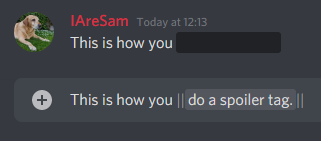
NSFW Channel
You can go to #preferences to unlock #bum-island, our not-suitable-for-work channel.
Country Roles
When you set your location in #preferences, your username will be coloured to easily indicate that country.
Activity Roles
We sometimes use the roles feature for vanity, but we also use it to separate lurkers and chatters in the online list, so it’s easier to identify who might be around that is likely to join the conversation. This can be seen in the online users list. When everybody first joins they are given the role of Erinsborough Resident, but once they’ve typed a handful of messages they become a Ramsay Street Resident. Naturally, some people will always prefer to lurk and never want to participate in the chat, so this just lets you see who is around that may be more likely to join the discussion.
Quizzes and Games
Anyone is welcome to start their own games within the chat. Quizzes in the main channels tend to rely on participating members to hide their answer behind spoiler tags ||like this||, and there is an element of trust that other players won’t reveal their answer to cheat. We are also working on developing this format into something more official in the future, using the Stage channel.
How Do I Join?
Step 1 – Install Discord
Discord is available on many platforms and you can switch between them at will. Follow this link for download links for PC, iOS, Android, Linux or Mac. Once you’ve downloaded the app, install it.
Step 2 – Create a Discord account
Once you’ve installed Discord, open it. Follow the instructions to create an account with the service.
Step 3 – Click to join
Our invite link is https://discord.com/invite/EBm4uk3QK2 – click this or the Join button below, and you should be asked to open it in Discord.
Step 4 – Welcome
You should be with us now! Have a quick read of the welcome channel, then come and say hi! Thank you so much for joining us.

